आज हम इस post में देखेंगे की How to install Flutter on windows in Hindi.
यह Google के द्वारा बनाया गया एक UI Toolkit है जिसका उपयोग Mobile, Web और Desktop के लिए single codebase का use करके beautiful और natively complied Application बनाने के लिए किया जाता है। Flutter का use करके हम एक ही code का use करके cross-platform application develop कर सकते है।
System requirement for installing Flutter?
- Operating Systems: Windows 7 or higher.
- Disk Space: Minimum 1.32 GB.
- Tools: Flutter को use करने के लिए ये दो tool हमारे system में install होना जरुरी होता है|
- Windows PowerShell 5.0 (Windows 10 में preinstalled रहता है)
- Git for Windows.
Flutter को install करने के लिए सबसे पहले हमे flutter को download करना पड़ता है।
जिसे हम flutter के Official Website से download कर सकते है – download flutter
Installing Flutter
Flutter के official website से latest version download करने के बाद zip file को हम अपने किसी भी drive में extract कर सकते है।
flutter को extract करने के बाद हमे उसका path setup करना होता है | flutter का path setup करने के सबसे पहले हम उस directory में जायेंगे जहा पर हमने flutter को extract किया था।
जैसे की अगर हमने flutter को C:\flutter\ में extract किया है, तो हमे flutter के लोकेशन पर bin folder के अन्दर जायेंगे और bin के path को कॉपी करेंगे – C:\flutter\bin.
अब Windows में path setup करने के लिए हमें Environment Variable को edit करना पड़ेगा| path setup करने के लिए हम This PC पर right click करके property पर click करेंगे और Advance system setting पर click करेंगे। या फिर start पर environment variable search करेंगे और Edit the environment variables पर click करेंगे।

अब इसके बाद हम Environment variables button पर click करेंगे|और path variable पर click करके edit पर click करेंगे और new पर click करके copy किये गये path location को paste कर देंगे और ओके पर click करके सारे open window को close कर देंगे
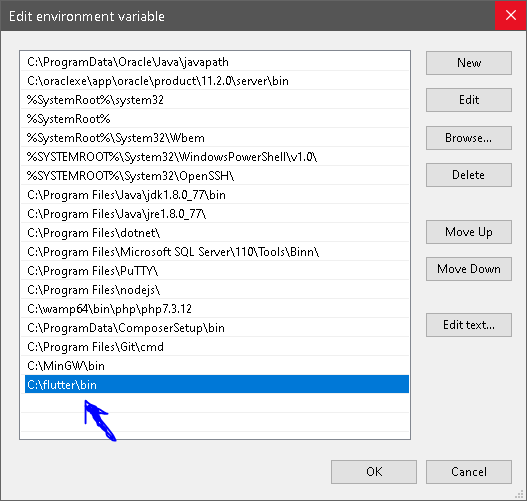
Checking Flutter Installation
Flutter installation को check करने के लिए हम cmd open करेंगे और flutter doctor command run करेंगे।
flutter doctor dependencies को check करेगा अगर कोई dependency नहीं है तो उसे install करेगा।
Leave a Reply